I’m a geek, you’re a geek, we’re all geeks.
And geeks often use advanced hardware. This may come in the form of a specific arcade controller, screen, joystick, or a gaming mouse…
When it comes to keyboards, they are described with percentage such as a 60% keyboard — but what does the percentages mean?
Today we explore the various keyboard sizes and descriptive to try and demystify them.
We've recently seen various keyboard switch technologies.
There are pre-made mechanical (or other tech) keyboards out there, and customizable keyboards, each with different features. The lingo becomes confusing. quickly.
Where does one start?
Online keyboard forums somehow assume you already know the basics of the hobby. There are a few explanation videos on YouTube but entry-level keyboard, switches and keycaps are generally frowned upon.
This article isn't meant for the expert keyboard builders, but aimed at helping novice getting into the hobby. Hope you enjoy.Click here for articles about keyboards
The goal of today’s article is to demystify keyboard terminology.
We recently talked about various keyboard switch technologies. But those various switches comes assembled on various keyboard shapes. Keypads, full-sized keyboard.
Historically, keyboards supplied with computers have had a varying number of keys. For example, the original Macintosh had 57 keys, no function keys or keypad.

Rumors say that the lack of cursor keys on the original Mac keyboard was designed as this by Steve Job to bully developers into using the mouse. Regardless, cursor keys became the norm, and computers nowadays generally have the numeric keypad too, even laptops.
Later versions of Macintosh had both these features.

On the other side, Commodore’s Commodore 64 became widely popular and sold millions, and was equipped with a keyboard that had 66 keys.

Commodore’s successor to the Commodore 64 was the Commodore 128 and it came with a 92 key keyboard, including top-row function/utility keys and a right-hand-side numerical pad. This evolution brings Commodore computers closer to what is now seen in modern computing. A trend that was also present in Commodore’s Amiga line of computers that followed.


The evolution of keyboards and their component is a subject on its own. The 8-bit guy on YouTube discuss the matter in some detail during his history of the cursor keys, an integral part of why keyboards evolved the way they did. It is worth a watch:
Keyboard Standardization
The current available form factor is different from old-style keyboards and emerged in 1985 with the IBM Model M buckling-spring keyboard. We discussed about this specific keyboard when we converted one to USB.
The model M is a 101 key keyboard with a function key top-row, a central utility section with page up/down, home and cursors, and a right-hand-side numeric keypad; the ten number keys.

A few years after its inception, ANSI(USA), ISO(Europe) and JIS (Japan) [more on them later] standardized their own modified variant of the Model M keyboard layout; their only addition were two application keys (the Windows key) and a menu key, plus some regional keys (ISO and JIS); bringing the keyboard standards to respectively 104(ANSI); 105(ISO) and 108(JIS) keys.
Fullsize
This is what is referred to as a 100% keyboard. the full fledged everything included keyboard that is generally shipped with desktop computers.

That doesn’t mean full-size is the keyboard with the most keys. There have been keyboards with up to 24 function keys, some with other utility keys, up to technically 120% keyboards. For instance, the once popular IBM 6110345 was an Model F keyboard with a layout of 122 keys.

The number of key can vary a bit. For instance, the IBM Model M at 101 keys is still a 100% keyboard even if it has less than the standard 104 keyboard. Which is funny as the standard was originally based on the IBM Model M…
Interesting is the numerical pad. Sometimes with indicators on top of it, sometimes with additional keys (leading these 100% keyboards to 107 keys) – for left handers or personal preferences, the pad is sometimes moved from the right-hand side to the left-hand side of the assembly.

1800-compact
Variations on the normal full-size layout have been made, without removing any of the keys; just placing them differently. The 1800 compact layout is exactly this. Full-sized, without being full-size. The compactness is a great asset because mouse usage is generally widely-spread in modern computing and the full-size keyboard is quite bulky; getting something smaller leaves a bigger area on the desk for mouse usage.

90% Keyboard
An easy way to reduce keyboard size without losing the numeric keypad is to remove the central section. Not exactly a full-size keyboard, but close. It has the advantage of bringing the mouse closer to the keyboard, with the compromise of losing the Home, pages and cursor keys, which can be mapped trough the Fn-combination keys.

TKL = Tenkeyless
On the opposite side, it is possible to keep the central section but remove the numeric keypad. It keeps the advantage of bringing the mouse closer to the keyboard, and also keep an almost standard layout for the middle (now right) section.
Removing the numeric keypad – the numbers – the tenkey – this configuration is dubbed “ten key less” – tenkeyless, or TKL.
In practice, it removes more than ten keys… It generally has 87 or 88 keys while taking about eight tenth of the keyboard footprint of the fullsize keyboard, so it considered 80% or 87%

Note that the 1800-compact, the TKL and the 90% are somewhat similar, with different compromises.
70% and 75% keyboards
Further size reduction can be done. The cursor and home keys being somewhat redundant are easily removed, keeping only the main section for compact keyboards. This configuration retain most of the functionality of the full-size keyboard but considerably reduces desk footprint.
The result is somewhat close to the TKL, in a more compact arrangement and without some of the lesser-used keys.

60% and 65% keyboards
The next evolution brings the keyboard to an even more compact size, making it a favorite for travel. The F-keys are completely removed. Their functionality is still present trough usage of an Fn- combo key similar to laptops.
65% keyboards retain the cursor and home keys, at around 68 keys, while the 60% keyboards do without them at around 61 keys. Some extreme gamers like the small footprint for ease of placement and larger mouse area on a similar desk size.

The original Macintosh keyboard seen earlier is a very popular 60% form factor at 57 keys with no F-keys or cursor keys.
It was the inspiration for the HHKB keyboards making this layout somewhat actual again. The main difference is the addition of an Fn key.

40% keyboard
Then there are ultra-compact keyboards with very minimalistic keyset. Thought as the smallest usable computer layout, the 40% keyboards removes number row, keeping only letters and modifiers, leaving roughly 41 keys.
Here’s a YouTube video from CheeseTurbulence that explain how a smaller keyboard can be beneficial to increase efficiency, especially interesting @04:30 [what to expect] and @08:11 [Benefits]
Numeric keypads = Tenkey
Smaller than 40% leaves only a very minimal numbers of keys… that being said, only numerics has its usage, mainly for crunching numbers.
Dubbed tenkey because of its numeric value – even if it has more than ten keys.
The separate numpad is useful to anyone who uses numbers extensively. Excel users enjoy it. Normally used with a separate larger keyboard, having the numbers floating for personal placement is a plus.
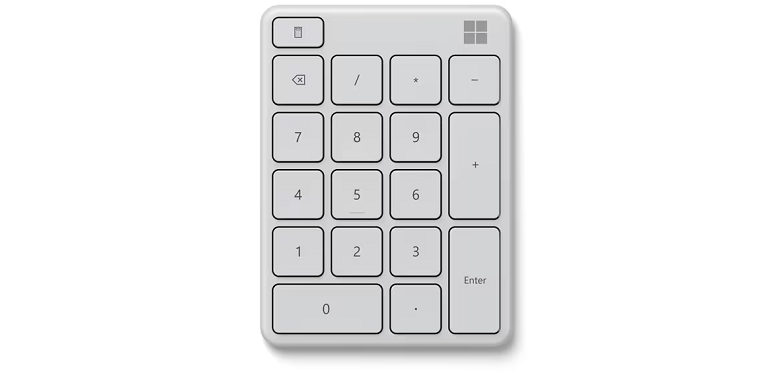
Macropads
There are smaller sets of keys which aren’t really keyboards – function keys to assist in some tasks, with 2-4-6 keys and sometimes aditionnal IOs such as knobs.
Aptly dubbed Macropad because the main idea is to have a key pad programmed with specific macros. Generally these are highly configurable to optimize usefulness. Macropads vary greatly on usage and are very personalized. These are interesting to use alongside a regular keyboard.

Ortholinear
What is an ortho (ortholinear) keyboard? Before looking at ortholinear we need to think about physical key placement on a keyboard.
The standard keyset for English-language keyboards is QWERTY but there are other standards for keyboards such as the European AZERTY. There is also DVORAK in the English language. Those layouts all use pretty much the same physical key placement – in two specific standards – witch has keys aligned in a slanted manner to one another. It dates from the typewriter era where hammers were hitting paper.
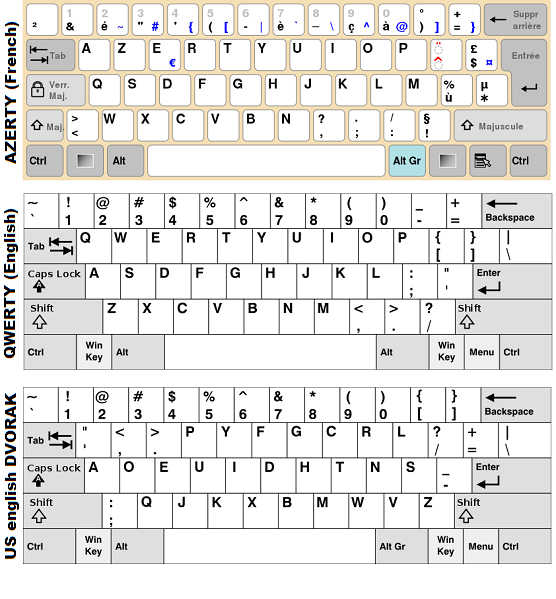
There are variants to these key layout based on various languages or other regional preocupations, but otherwise do follow a physical standard – there are in fact multiple standards depending on region, but ANSI (USA), ISO (Europe) and JIS (Japan) keyboard standards are 95% identical in defining physical key placement. They differ only by a few keys:

Ortholinear goes completely out of this physical key arrangement by having all its keys positioned in a regular grid. Similar to the numeric keypad or a calculator, but larger and intended as a complete keyboard.
It is often used in compact 40% keyboards and facilitates construction and compactness. while the layout requires a little bit of getting used to, it does not change functionality.
Here’s a YouTube video from Ben Vallack where he compares staggered keyboards (the usual keyboard layout) to Ortholinear:
Split Keyboard
Touch typist use both hands to type on the keyboard. A key is generally always used by the same hand. Ergonomists state that the angle at which the hands and wrists have to be placed to efficiently type is a cause of physical illness or injuries – carpal tunnel syndrome anyone?
Making the keyboard separated in two angled parts, or two parts completely separated from one another, can alleviate physical fatigue without rendering any keys difficult to reach. Au contraire, in theory it even make some keys easier to reach – but the whole setup do require some getting-used to.
Here is a YouTube video, again from Ben Vallack, where he explores if the split keyboard is better for ergonomics:
Conclusion
There are almost as many keyboard layout and construction as there are users, the end idea is that the keyboard is a personal preference. Add the various keyboard switch technologies available and customization is almost limitless.
Related articles
Convert Model M to USB (wereallgeeks)
Keyboard switch technologies (wereallgeeks)
Fullsize, TKL and more (keyboardco.com)

